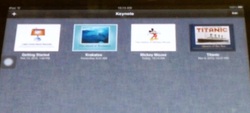 Deepening the understanding of their reading passages, and working on their compare and contrast skills, was the goal of the most recent learning activity that this 5th grade team put before their students. They had been reading about the Titanic and the Hindenburg. Students were asked to compare and contrast the two disasters and create a product on their iPads to explain their comparisons. This involved building on the information in the reading passage with additional research about both; and, in some cases, gathering pictures. Students immediately got to work with their iPads researching, designing, and creating comparisons to share.  Each teacher worked with their class and the personal technology in a way that was comfortable and meaningful to their students. Mr. Koch wanted to allow the students to choose their media in which to present the comparison. He felt this would accomplish two goals: The first one being exposure for him and his students to a variety of apps; and the second being that students would be more engaged if they liked the media they were working with. Along the way we lived the truth that the more multimedia features an app had, the more up front structure the student would need to get the content in, before working with the creative features of the tools. The apps like iMovie, iMovie Trailers and Keynote, have such enticing video, audio and graphic choices, that the content is often presented incompletely or omitted. The projects done on straight notes and Pages need less structure and reminders to cover the content. As I worked with Mr. Koch and his students, the level of engagement was intense...students were focused on their creations as they learned about the apps they were using, with Mr. Koch and myself learning alongside of them. Below is a video of a product using the Explain Everything app, an iMovie Trailer, and a slideshow of students working.
0 Comments
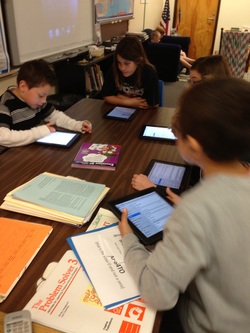 Opportunities for students to learn from each other have exploded with the 1-1 iPad initiative. I had an opportunity to get a photo of this yesterday. Our 3rd graders had recently had their personal iPads updated with all of our new apps, thus needing to reset Gmail, iFiles, etc. After we had finished with these and added the personalized photo for their desktop and lock screen, on of the students said, "What about our floating home button?". I had completely forgotten about that. By that time, some of the students were so deep into exploring the new apps that trying set up a floating home button with the whole class would not have been an effective use of their time. So I asked the class, "Who's interested in doing this?" and, "Who can teach this?" I made the announcement that L. was teaching the floating home button at the front table, and anyone interested in learning it can bring their iPads to the table. It was so exciting to see several students move to that table and work with the student/teacher to set this up and learn about it, helping each other along the way. These students will, in turn teach this to their classmates as they are ready to use it.  In the past students created a Flat Stanley and sent them, via snail mail, to relatives around the world to bring back stories. This year Flat Stanley enlightened us from closer to home. Students created their Flat Stanleys using the Flat Stanley app on their personal iPads. Then they took a tour of our school and photographed their Flat Stanely in places around the school they thought were special. Students emailed their pictures to their teacher and she printed them out. The students then wrote their stories about special places with their Flat Stanley, or Stella, or Max, or Pop.... Huge Thanks to Heather Chapman, 1st Grade Teacher Extraordanaire, for graciously sharing all of the documents she created for her first grade team for Flat Stanley's Staycation Unit this year. Heather is an expert at leveraging relevant technology for meaningful and fun learning activities. And her plan and documents for developing writing skills with the Flat Stanley app on the student iPads are proof of this. Since much of our instruction is done with Smartboards in our classrooms, many of these files are Notebook 10. I will upload a PDF of them and Notebook 10 files, also. I hope you enjoy the the slide show. Check below it for the documents created by Heather for this unit.
|
|
|||||||||||||||||||||||||||||||||||||||||||||||||||||||||||||||||||||||||||||||||||||
| fs_reading_response_book.doc | |
| File Size: | 165 kb |
| File Type: | doc |
Notebook 10 Files for Daily work with Reading Response Journals
|
|
|
| ||||||||||||||||||||||||
How to set up Flat Stanley on your iPad
| How to email Flat Stanley Pictures
| ||||||||||||||||||||||||
Writing Captions Lesson, this part of the lesson contains a great editing checklist!
PDF of Notebook 10 file
| Notebook 10 file
| ||||||||||||
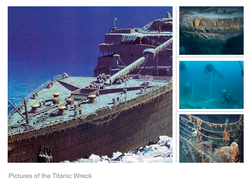
During a research project about the Titanic, students discovered the features that enabled animated text, exciting transitions, and the ability to create photo collages. Once the researach project was completed, students were encouraged to research topics of personal interest and to create something about them. Almost all of the students stayed with Keynote as their presentation tool because of the clean look, the ease of use, and the variety of creative effects.
Here is a video of a Keynote on the Titanic by a student who loves the transitions and creativity that keynote affords. (the first slide takes a few seconds...)
One of the students told me that he loved Keynote because "...I can show my mind and be creative..."
"Of course, you don't have to take MY word for it..." (LeVar Burton); check out what these students have to say...
Next 5th Grade project: Comparing the Titanic with the Hindenburg using Explain Everything...check back for this!!!
What is possible is changing.....

Now Valley View is completely 1-1, meaning each student has a personal digital learning device.

Our Tech Services Team has been working tirelessly since August to get iPads for the district purchased, etched, configured, inventoried, and distributed to High Schoolers, 8th Graders and all elementary students. Next in line will be 6th and 7th Graders.

Lessons Learned
| 1. Have a plan and meet with the teachers get their input on the plan I met with each grade level prior to their deployment to discuss important things like: *The best place to put their charging station *How to label the charging station *Notes to parents about earbuds, and gmail for upper grades *iPad care and behavior contracts *Planning the iPad Orientation sessions *Scheduling the iPad Orientation sessions | |
numbering iPads; and on distribution of iPads
3. Get help
For the rollout here at VVE, we were fortunate to have several of our Eanes Ed Techs (aka, iVengers) here to help.
We all worked together at all the campuses that needed us to make the rollouts at every campus a success
Having a well organized system for the helpers contributes to a successful rollout. We created a folder for each Ed Tech with :
a map of the school and their rooms highlighted
a schedule of the day
a script for each grade level
a name tag for each Ed Tech
I informally went by each teacher's classrooms daily to see how things were going, and if they had questions or needed help. We also scheduled time for me to be there to teach a lesson, or be a warm body helping during an activity, or to plan for lessons.
Be sure to check out my iPad Lessons and Ideas Section on my website for a montly collection of learning activities happening throughout our school. http://vveedtech.weebly.com/ipad-lessons-and-ideas.html
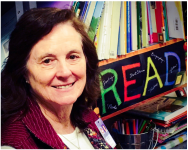 Ms. Brown, Retired VVE Ed Tech
Ms. Brown, Retired VVE Ed Tech
Hi, I'm Margie Brown, an Educational Technologist at Valley View Elementary School in Eanes ISD. I love working with students and teachers and discovering new digital tips and tricks everyday!
As the Educational Technologist on this campus, I am responsible for facilitating the integration of technology into the instructional program by supporting teachers, librarians, and Instructional Partners. Our district believes that this position is essential in establishing a digital age learning culture by supporting, training, coaching and mentoring staff. In addition, I am also involved in program planning and implementation of all district initiatives that pertain to technology integration.
Archives
August 2016
January 2016
November 2015
October 2015
May 2015
April 2015
February 2015
January 2015
December 2014
November 2014
July 2014
May 2014
April 2014
March 2014
February 2014
January 2014
December 2013
November 2013
October 2013
September 2013
August 2013
June 2013
May 2013
April 2013
March 2013
February 2013
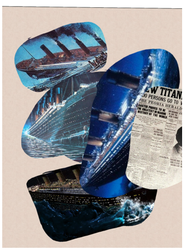

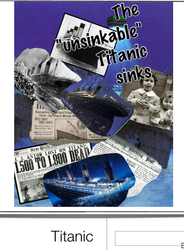
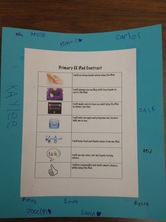




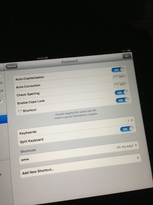
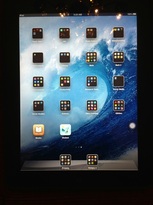




 RSS Feed
RSS Feed
